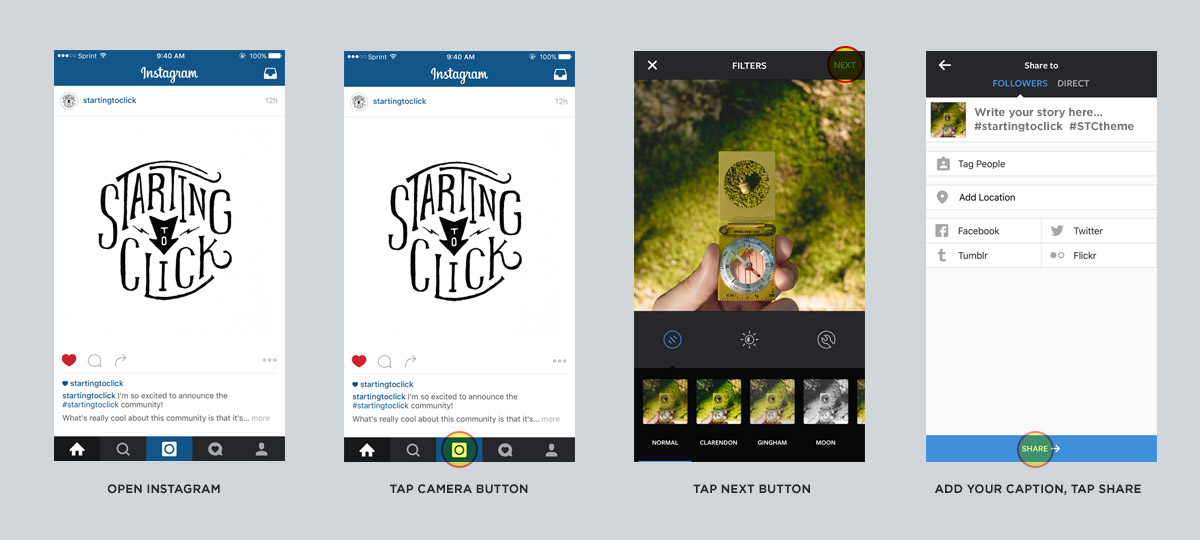How to Upload Photos from a Computer to Instagram
Hey guys! So I wanted to share with you a simple way to upload images to Instagram from your Mac or PC in three easy steps.
To transfer photos from a computer to a mobile device, we’re going to use Dropbox. If you don’t already have Dropbox, download it to your computer (dropbox.com) and to your iOS (Dropbox app on iTunes) or Android (Dropbox app on Google Play) device.
STEP 1
Next, drag the photo you want to share on Instagram into your Dropbox folder.
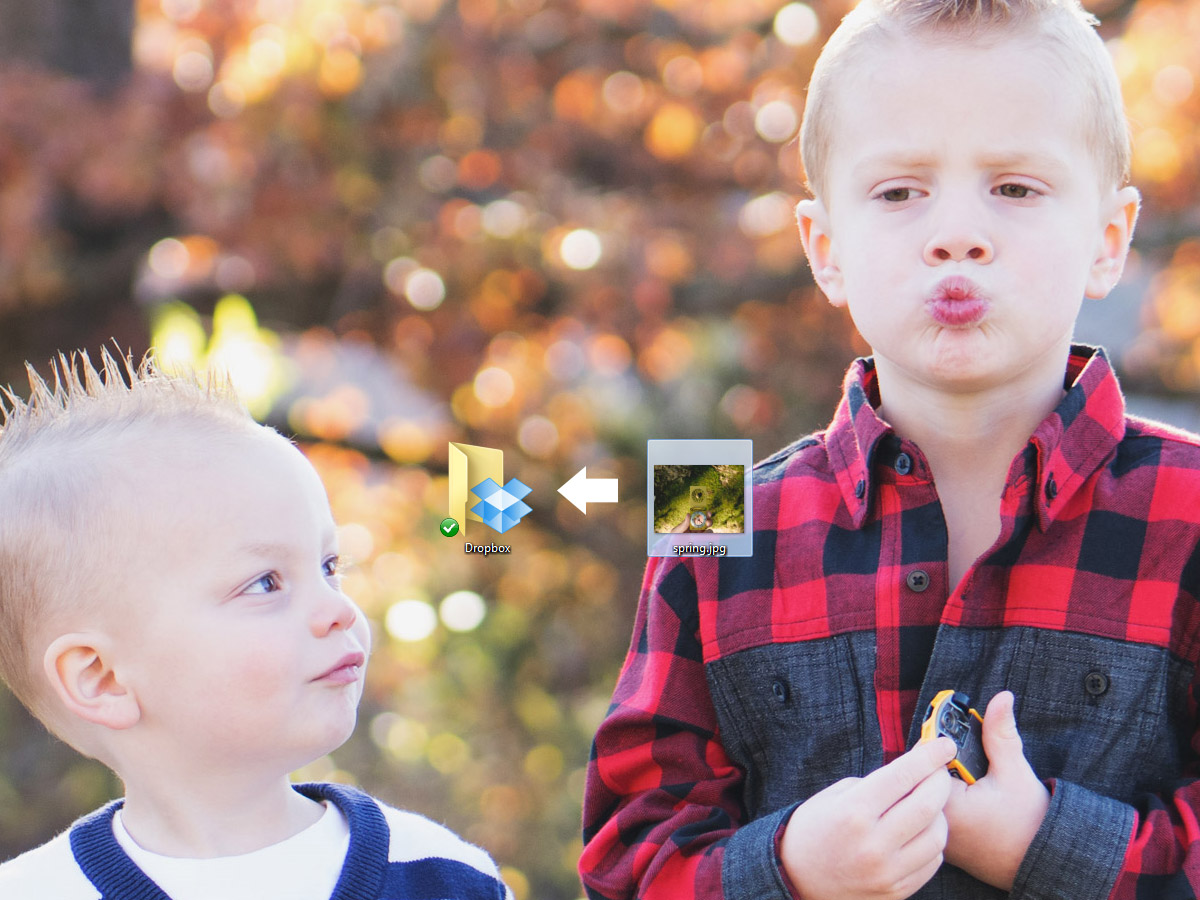
STEP 2
Open the Dropbox app on your mobile device, locate and tap the photo you want to add to Instagram. Once selected, tap the export button, then tap the “save image” button. Boom! Your photo is now saved to the photo library on your mobile device.
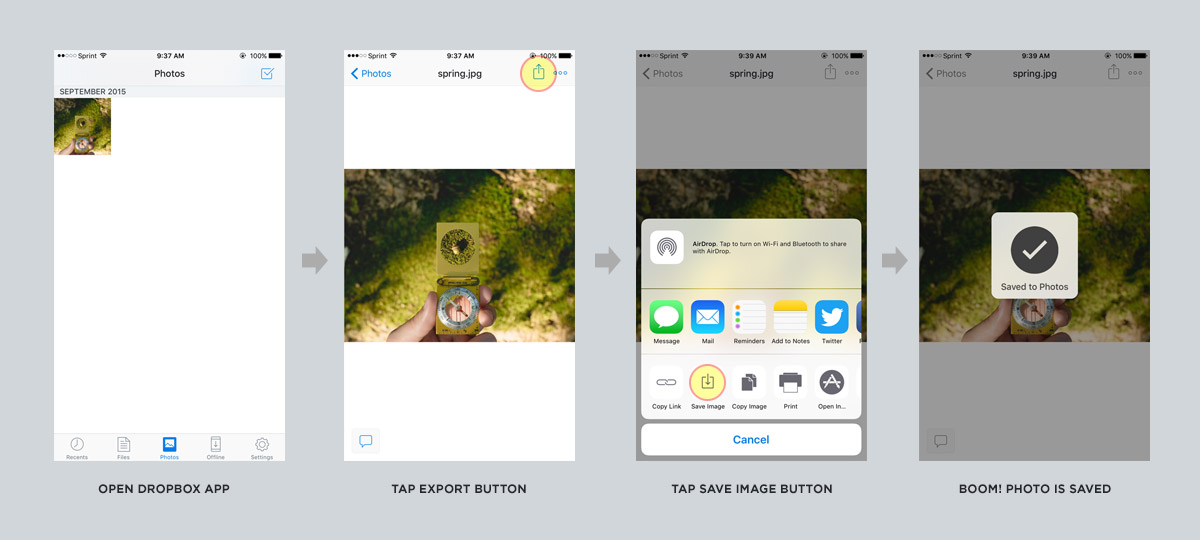
STEP 3
Open Instagram on your mobile device, tap the camera button, tap the “next” button, then add your caption and tap “share.”
If you want to compete in the Starting to Click monthly challenge, be sure to add the following hashtags to your caption: #startingtoclick #STCtheme
*Replace theme with the theme of the month.